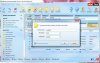kashifnaeem
Learner
- Joined
- Mar 1, 2015
- Messages
- 78
- Reaction score
- 21
Most of the Low-Cost Android devices come with very small internal memory i.e. about 150-512 megabytes of internal storage only. It creates a big problem when you install some good applications and games. On Android OS, applications take a huge amount of internal memory even after moving the application to SD Card. Fortunately there is a way to save internal storage of your Android device using Link2SD Android App.
Features and Working of Link2SD Android App
Actually the internal memory of any android device can not be increased However you can save a huge amount of internal storage using Link2SD Android application.
Link2SD is an Android Application that is made for Rooted Android phones. It can install or transfer all the applications and games (except system apps) to the second partition of SD card & creates mount scripts so that the second partition of SD Card mounts at the boot time & acts just like the internal memory. The main features of Link2SD Android app are:
Link2SD Requirements
1. A Rooted Android Phone: If you don’t know about android rooting or how to root your phone, just search on Google; there are instruction on rooting almost any android device.
2. Second Partition on Your SD Card: You must have a second partition on your SD Card and both the partitions should be Primary. The first FAT partition is your standard SD card storage. The second partition is used for application files and can be ext2, ext3, ext4, f2fs or FAT. You need to use a non-FAT file system (ext2, ext3, ext4 or f2fs) on your second partition in order to link app’s private data files. Because the FAT file system (FAT16, FAT32 or exFAT) does not support UNIX file ownership or permissions and will cause a security breakdown of app’s private files. Here I am writing a tutorial on How to create second partition on SD Card.
How to Create a Second Partition on SD Card
Download & install MiniTool Partition Wizard Free Edition: Download MiniTool Partition Wizard
Make sure you keep backup of all your SD Card data.
Insert your SD card using Card Reader and Run MiniTool. Open My Computer to confirm the drive letter of your SD card.
 Choose the new partition size in MB and click OK. This partitions will work as the second partition on your SD Card, So according to your needs choose the size of partition. In this tutorial I am using a 32GB Memory Card and allocating 5.25GB for Link2SD. This 5.25GB partition will be used for any app or game you move to SD Card.
Choose the new partition size in MB and click OK. This partitions will work as the second partition on your SD Card, So according to your needs choose the size of partition. In this tutorial I am using a 32GB Memory Card and allocating 5.25GB for Link2SD. This 5.25GB partition will be used for any app or game you move to SD Card.
 Make sure that the both of partitions are primary. Right Click on SD Card partition that shows Logical and click Set Partition as Primary.
Make sure that the both of partitions are primary. Right Click on SD Card partition that shows Logical and click Set Partition as Primary.
The Final step is to convert the SD card to a Linux Friendly File System. You can use any ext file system. I am using ext4. To do this right click on the partition and select Format. Choose Ext4 and click ok.
 Make sure that the second partition of your SD card is Primary and EXT4 File System. Check out the screenshot below:
Make sure that the second partition of your SD card is Primary and EXT4 File System. Check out the screenshot below:
 Now click Apply (at top-left) & wait for the process to complete. It may take several minutes to complete the process depends on the size of your SD Card.
Now click Apply (at top-left) & wait for the process to complete. It may take several minutes to complete the process depends on the size of your SD Card.
In Next post i will tell you
How to Use Link2SD Android App
Features and Working of Link2SD Android App
Actually the internal memory of any android device can not be increased However you can save a huge amount of internal storage using Link2SD Android application.
Link2SD is an Android Application that is made for Rooted Android phones. It can install or transfer all the applications and games (except system apps) to the second partition of SD card & creates mount scripts so that the second partition of SD Card mounts at the boot time & acts just like the internal memory. The main features of Link2SD Android app are:
- Link APK, DEX, and LIB files, INTERNAL DATA, EXTERNAL DATA and OBB FOLDERS of apps to SD card.
- Mounts second partition of SD Card at the boot time so you do not have to wait after booting your phone.
- Even widgets can be moved to the SD Card & works like a charm.
- Integrate update into system: After the update of any system application the new data (APK, Data, Lib) are saved to the internal memory; you can select integrate update into system feature to transfer all data to system partition safely.
- When you connect your phone to the computer as mass storage, you can still access all the applications you have on your SD Card because when you connect your SD Card to the computer, only first partition gets mounted leaving the second partition running smoothly on your android device.
Link2SD Requirements
1. A Rooted Android Phone: If you don’t know about android rooting or how to root your phone, just search on Google; there are instruction on rooting almost any android device.
2. Second Partition on Your SD Card: You must have a second partition on your SD Card and both the partitions should be Primary. The first FAT partition is your standard SD card storage. The second partition is used for application files and can be ext2, ext3, ext4, f2fs or FAT. You need to use a non-FAT file system (ext2, ext3, ext4 or f2fs) on your second partition in order to link app’s private data files. Because the FAT file system (FAT16, FAT32 or exFAT) does not support UNIX file ownership or permissions and will cause a security breakdown of app’s private files. Here I am writing a tutorial on How to create second partition on SD Card.
How to Create a Second Partition on SD Card
Download & install MiniTool Partition Wizard Free Edition: Download MiniTool Partition Wizard
Make sure you keep backup of all your SD Card data.
Insert your SD card using Card Reader and Run MiniTool. Open My Computer to confirm the drive letter of your SD card.
 Choose the new partition size in MB and click OK. This partitions will work as the second partition on your SD Card, So according to your needs choose the size of partition. In this tutorial I am using a 32GB Memory Card and allocating 5.25GB for Link2SD. This 5.25GB partition will be used for any app or game you move to SD Card.
Choose the new partition size in MB and click OK. This partitions will work as the second partition on your SD Card, So according to your needs choose the size of partition. In this tutorial I am using a 32GB Memory Card and allocating 5.25GB for Link2SD. This 5.25GB partition will be used for any app or game you move to SD Card. Make sure that the both of partitions are primary. Right Click on SD Card partition that shows Logical and click Set Partition as Primary.
Make sure that the both of partitions are primary. Right Click on SD Card partition that shows Logical and click Set Partition as Primary.The Final step is to convert the SD card to a Linux Friendly File System. You can use any ext file system. I am using ext4. To do this right click on the partition and select Format. Choose Ext4 and click ok.
 Make sure that the second partition of your SD card is Primary and EXT4 File System. Check out the screenshot below:
Make sure that the second partition of your SD card is Primary and EXT4 File System. Check out the screenshot below: Now click Apply (at top-left) & wait for the process to complete. It may take several minutes to complete the process depends on the size of your SD Card.
Now click Apply (at top-left) & wait for the process to complete. It may take several minutes to complete the process depends on the size of your SD Card.In Next post i will tell you
How to Use Link2SD Android App
Attachments
-
114.9 KB Views: 7
-
102 KB Views: 5
-
110.9 KB Views: 5